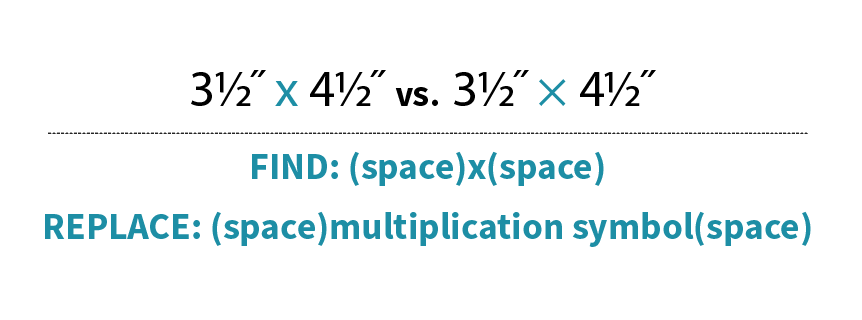Have you tried out our CANVA Pattern Templates yet? They were designed specifically with pattern designers in mind and include a chart, cutting list, materials list and a few front/back cover options with spaces for all of the pattern requirements!
I’ve been thinking about how to make your CANVA experience a little less overwhelming so that you can get your patterns looking and feeling like your brand in no time. I thought a good place to start would be to take a look at what fonts CANVA has to offer and how to put them together in an interesting, effective and readable way.
If you have the free CANVA subscription, they offer a bunch of great fonts for you to use in your layouts. If you subscribe to CANVA Pro, you have access to even more! This week I put together 3 combinations of fonts offered in the Free version of CANVA. Have a look! Maybe you’ll be inspired to try these in your own layouts.
Clean + Modern Combo
You can’t really go wrong with a heavy/condensed combo. Archivo Black makes for a great header as it is bold, readable and has clean lines. It looks great as a display but could also be placed as a heavy subhead . Combined with the slim condensed Archivo Narrow, the contrast makes navigating a lot of text easier.
I paired the Archivo fonts with Darker Grotesque as the body copy (the main text font) as it holds a similar modern feel and doesn’t take away from the more dramatic style of the two Archivo headers.
Happy + Light Combo
Everyone loves a good script font, it’s just that finding a pretty AND readable one can be a challenge. For me, Amsterdam Two passes the “form and function” test for a header font: it’s got personality and can be read clearly at a larger point size.
I paired this script with the rounded sans serif Varela Round for the subhead to continue with the friendly vibe. The serifs on Solway, used as the body copy font, offer a bit more tradition to the combo.
Playful-but-not-silly Combo
If you’re looking for a way to have fun in your layout, but not come across as too childlike, try auditioning a ball serif like the one in Playfair Display Black. Combined with the clean Barlow SemiCondensed subhead and readable Crimson Pro for the body copy, this font combo is like the perfect reverse mullet: Party in the front, business in the back.
This was fun! I hope it was helpful . Let’s try doing this again on another Friday. Are there any specific struggles you have when trying to nail down fonts for your pattern designs? Please let me know, I’d love to offer some solutions.
Until next time.
Happy Designing!
+ Kristy